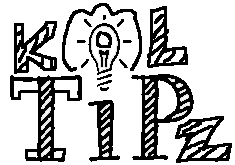How to Shutdown PC with Timer: this is not a very common question but is as important when there is a need to shutdown any pc at any given interval of time. This is where the tricks mention below will work for you. Below you will find some cool tricks to shutdown your PC with the help of a Timer.
METHOD 1:
Do you know that you can make your PC shutdown at a time u wish to?
Here is the trick! How To Make A Shutdown Timer!
Step 1:
Right click on your desktop and choose “New=>shortcuts“.
Step 2:
In the box that says “Type the location of the shortcut“,
type in “shutdown -s -t 3600” without the quotation marks and click next.
Note: 3600 are the amount of seconds before your computer shuts down. So , 60secs*60mins=3600secs.
Step 3:
Make up a name for the shortcut and you’re done.
You can change the icon by right clicking=>properities=>change icon=>browse.
To abort:
To make an abort key to stop the shutdown timer just create another shortcut and make the “location of the shortcut” to “ shutdown -a” without the quotes.
METHOD 2
Here is another trick to shutdown at a specific time, for example you wish to shutdown at 11:35am. Type this in
start=>Run
Type Code: at 11:35 shutdown -s
To abort
Code: shutdown -a
Note: all time are in 24hr, example u would like to shutdown at 8:30pm, you should type
“at 20:30 shutdown -s” without quote
METHOD 3
you can use a batch for that as well it makes it easier to use
just run the batch and enter the time you want it to shutdown
shutdown.bat
Type Code:
@echo off
title Scheduled Shutdown Batch Example by chacha1234
color A
echo Enter Time To Shutdown (example 19:30)
set /p stime=
cls
at %stime% “”shutdown -s -t 00″” >nul
echo Your PC Will Auto Shutdown At %stime%
echo Press Any Key To Exit
pause >nul
exit
also you can add -c “desired message” at the end of the shutdown command
for example
shutdown -s -t 60 -c “Shutdown Pc”
using this command u can also schedule ur pc to restart
Save Now
for example
shutdown -r -t 60 -c “Restarting Pc”