Have you ever caught in a situation when after installing any application ar a new hardware device caused your system to malfunction. Sometime it even refuses to boot normally. So in that situation… what is the solution you apply. Do you use your system formatted or try to apply system restore command built in windows system tools…
If you have not ever heard of System Restore then you should know that system Restore is a tool which itself records and monitor system state whenever any new change applied to a pc in its core system or in Registry. So that if a change causes your system to become unstable, System Restore can undo (or “roll back”) the system to a point in time when your computer was known to function correctly. But the option included in system tools is only effective when you are able to run your pc in normal mode what if it refuses to do so? This is where the DOS system come in effect…
Note: You must be logged on to Windows with a user account that is a computer administrator to complete these steps. Or if you have not previously set a restore point in System Restore, you cannot restore your computer to a previous state.
So now let’s come to the business, to start System Restore using the Command prompt, follow these steps:
- Restart your computer, and then press and hold F8 during the initial startup to start your computer in safe mode with a Command prompt.
- Use the arrow keys to select the Safe mode with a Command prompt option.
- If you are prompted to select an operating system, use the arrow keys to select the appropriate operating system for your computer, and then press ENTER.
- Log on as an administrator or with an account that has administrator credentials.
- At the command prompt, type %systemroot%\system32\restore\rstrui.exe, and then press ENTER.
- Follow the instructions that appear on the screen to restore your computer to a functional state.
This will hopefully solve your problem even if you are not able to start your system normally… does it helps you… plz mention your experience in the comments section
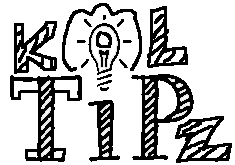
Great article, hey I found this post while googling the web for random downloads. Thanks for sharing I’ll share this on facebook about this too.
I like the layout of your blog and I’m going to do the same thing for mine. Do you have any tips? Please PM ME on yahoo @ AmandaLovesYou702 2 8 8