Do it seems you annoyed every time you work on Internet because of slow Internet Connection… now if you are using Mozilla firefox for all your web experience …then here is one reason you would love to joy… Do you know you can simply tweak the Mozilla Firefox Browser to fasten up to 10 times…(though it may lead to less security issue.. but if the speed is considerable to you than anything else then you should try out these tweaks.)
First of all just open up your Mozilla Firefox Browser with a blank or whatever page is and type in browser address bar about:config. Once you do this it will ask for your confirmation just do it if you are sure what you are going to do? After confirmation it will show you a screen like shown below:-

Tweak 1: In the top are look at the filter search bar there type network.http.pipelining. Be sure the value field is set true,if not double-click to set true. HTTP is the application-layer protocol that most web pages are transferred with. In HTTP 1.1, multiple requests can be sent before any responses are received. This is known as pipelining. This is responsible for the page load time, though not all server support it but just do the settings as we can’t figure it out.
Tweak 2: Once again in the filter serach area type network.http.pipelining.maxrequests. Double-click this option and set its value to 8.
Tweak 3: Navigate or thorugh the filter search bar area look for the entry network.http.proxy.pipelining. Once opened doubleclick on it and set it to true.
Tweak 4: In IPv6-capable DNS servers, an IPv4 address may be returned when an IPv6 address is requested. It is possible for Mozilla to recover from this misinformation, but a significant delay is introduced.
Type network.dns.disableIPv6 in the filter search bar and set this option to true by double clicking on it.
Tweak 5: Now let’s we come to the CONTENT INTERRUPT PARSING section; This preference controls all the interruption parsing a page to respond to UI events. It does not exist by default. Right-click (Apple users ctrl-click) anywhere in the about:config window, select New and then Boolean from the pop-up menu. Then
a) Enter content.interrupt.parsing in the New boolean value pop-up window and click OK
b) When prompted to choose the value for the new boolean, select true and click OK.
Tweak 6
: Rather than wait until a page has completely downloaded to display it to the user, Mozilla applications will regularly render what has been received to that point. This option controls the maximum amount of time the application will be unresponsive while rendering pages.
Right-click (Apple users
ctrl-click) anywhere in the
about:config window, select
New and then
Integer from the pop-up menu.
a) Enter content.max.tokenizing.time in the New integer value pop-up window and click OK
b) You will be prompted to enter a value. Enter 2250000 and click OK.
Tweak 7: CONTENT NOTIFY INTERVAL
This option sets the minimum amount of time to wait between re flows. Right-click (Apple users ctrl-click) anywhere in the about:config window, select New and then Integer from the pop-up menu.
a) Type content.notify.interval in the New integer value pop-up window and click OK.
b) You will be prompted to enter a value. Enter 750000 and click OK.
Tweak 8: CONTENT NOTIFY ON TIMER
a) This option sets if to re-flow pages at an interval any higher than that specified by content.notify.interval. Right-click (Apple users ctrl-click) anywhere in the about:config window and select New and then Boolean from the pop-up menu.
b) Type content.notify.ontimer in the New boolean value pop-up window and click OK.
c) You will be prompted to choose the value for the new boolean. Select true and click OK.
Tweak 9: Now we will modify the settings at Notify Backoffcount which controls the maximum number of times the content will do timer-based reflows. After this number has been reached, the page will only reflow once it is finished downloading. Right-click (Apple users ctrl-click) anywhere in the about:config window and select New and then Integer from the pop-up menu.
a). Enter content.notify.backoffcount in the New integer value pop-up window and click OK.
b). You will be prompted to enter a value. Enter 5 and click OK.
Tweak 10: CONTENT SWITCH THRESHOLD
You can interact with a loading page when content.interrupt.parsing is set to true. When a page is loading, the application has two modes: a high frequency interrupt mode and a low frequency interrupt mode. The first one interrupts the parser more frequently to allow for greater UI responsiveness during page load.
The low frequency interrupt mode interrupts the parser less frequently to allow for quicker page load. The application enters high frequency interrupt mode when you move the mouse or type on the keyboard and switch back to low frequency mode when you had no activity for a certain amount of time. This preference controls that amount of time. Right-click (Apple users ctrl-click) anywhere in the about:config window and select New and then Integer from the pop-up menu.
a). Enter content.switch.threshold in the New integer value pop-up window and click OK.
b). You will be prompted to enter a value. Enter 750000 and click OK.
Tweak 11: NGLAYOUT INITIALPAINT DELAY
Mozilla applications render web pages incrementally, they display what’s been received of a page before the entire page has been downloaded. Since the start of a web page
normally doesn’t have much useful information to display, Mozilla applications will wait a short interval before first rendering a page. This preference controls that interval. Rightclick (Apple users ctrl-click) anywhere in the about:config window and select New and then Integer from the pop-up menu.
a) Enter nglayout.initialpaint.delay in the New integer value pop-up window and click OK.
b) You will be prompted to enter a value. Enter 0 and click OK.
 : Rather than wait until a page has completely downloaded to display it to the user, Mozilla applications will regularly render what has been received to that point. This option controls the maximum amount of time the application will be unresponsive while rendering pages. Right-click (Apple users ctrl-click) anywhere in the about:config window, select New and then Integer from the pop-up menu.
: Rather than wait until a page has completely downloaded to display it to the user, Mozilla applications will regularly render what has been received to that point. This option controls the maximum amount of time the application will be unresponsive while rendering pages. Right-click (Apple users ctrl-click) anywhere in the about:config window, select New and then Integer from the pop-up menu.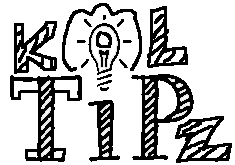

[…] get to the main configuration screen by putting about:config in the browser’s address bar. See about:config tips […]