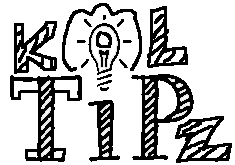If you owns a printer servicing shop then you may need very often have to connect printer to the cpu to get a print test page.. but today’s tip will help you a lot to get a test page print out even if not connected to a CPU. In this article you will get the test page printing for some of the Canon, Epson and HP branded printers… but make sure you have prearranged with a page in the tray menu…
A. Test page pattern for Epson Printer
For C series: C41, C42, C43, C45, C58, C61, C62, C63, C65, C67, C79, C85, C86, C87, etc.
For R series: R210, R230, R270, etc.
- Push and hold paper/resume button and then push power button.
For CX Series like CX3500, CX3600, CX3700, CX 5100, CX4900, CX5900, etc
- Push and hold power button, and then push ink button until indicator lamp blink once, and then release both of them.
B. Test page pattern for HP Printer
3600 series and 3700 series
- Turn on printer, Wait until power indicator lamp stop blinking, then push and hold power button and then open and close again cover panel 3 or 4 times repeatedly.
HP37XX, HP39XX , D23XX , D24XX
- Turn on printer , wait until power indicator lamp stop blinking then press power switch while opening the cover 5 times repeatedly then release switch button
Three in one Models
- Switch on printer then press “cancel” and “color” at the same time
C. Test page pattern for Canon Printer
BJC 1000, BJC 2000, BJC 2100 SP, S100, S200
- Push twice on resume button
IP 1200, IP 1300, IP 1600, IP 1700, IP 2200
- Push 5 times on resume button
These are the some of the best trick you can use even though you don’t have connected printer with the CPU. Enjoy Testing…