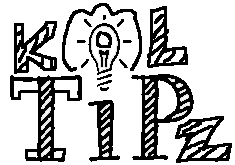For those who tend to work with many application open at once have an windows process application to manage which application taking up how much resources using Windows Task Manager. Windows Task Manager is also used to forcefully close the non-responsive program… but what for those working with too many files opened at the same time… and what to do if you want to find out which file is making up the windows hang out… or how many files opened or running in the system memory.
For all those questions mentioned above there is one solution called OpenedfilesView.
 OpenedFilesView displays, in its own window, the list of all the opened files in the system at present and various info about it like the handle value, read/write/delete access, file position, the process that opened the file etc. along with the information like read/write access, file location and which program or process linked with any particular file.
OpenedFilesView displays, in its own window, the list of all the opened files in the system at present and various info about it like the handle value, read/write/delete access, file position, the process that opened the file etc. along with the information like read/write access, file location and which program or process linked with any particular file.
This application can be used to close any file from the list or a collection of files including those that are linked to any particular program. This tool is extremely useful if there is a file that has been locked by some process in the computer that is you can use the tool to close the file or the process in case you observe any of the following error messages:
• Cannot delete [filename]: There has been a sharing violation. The source or destination file may be in use.
• Cannot delete [filename]: It is being used by another person or program. Close any programs that might be using the file and try again.
You can use this tool in both version of Windows whether it is 64 bit or 32 bit. You can also use this tool from the right context menu context menu which can be used to analyse any file by right clicking on it and if you right click on a folder, it will provide you with the info of all the files present in the folder.